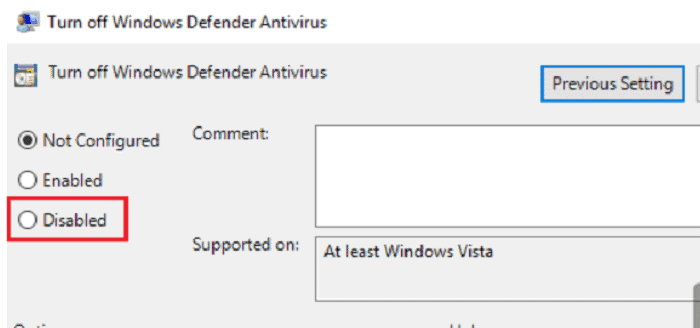You clicked the Windows security section or the Defender application for a regular account protection check or for any of the other areas for that matter, and this is the message displayed for you: “Page Not Available, Your IT administrator has limited access to some areas of this app, and the item you tried to access is not available. Contact IT helpdesk for more help.”
You were then forced to click on ‘OK’ but can’t do whatever it was you set out to do. We should tell you that this is a relatively common problem, and we can help you sort it all out without using any technical terms.
Let us start by going back to the root cause of the problem. Doing that will make it easier for you to understand where the problem usually arises and how you can avoid it from now on.
See Also: Windows 10 Very Slow And Unresponsive Problem? [Quick Solutions]
Table of Contents
What Are The Cause Of The Issue?
According to experts, there are four principal reasons that you aren’t able to access the sections.
General PC Problems
PC users need to scan their systems from time to time to scan for common issues and errors. There are multiple software options that you may download from the internet that perform the job for you. When the system is out of date, a glitch can also cause the problem of your IT administrator has limited access. 
Installation of specific programs or applications- we often install resource-consuming programs and don’t realize their impact on our system. While you’re not to be blamed for this, you might still want to run regular checks for such applications.
See Also: 4 Methods to Fix Default Gateway Is Not Available Error
Third-Party Antivirus Software
This error usually occurs after having updated to Windows 10 sometime recently. 
As the name suggests, using third-party antivirus software can cause the issue by interfering with Windows Defender.
Visit: Windows Security Defender
Disabled In Group Policies
You might have disabled the Windows Defender from group policies by mistake or might just have forgotten to enable it again. If so, it will not allow you to access the program, and hence, the message, your IT administrator has limited access. Now, we come to the method of eradicating this problem without the help of any IT professional! In this example, there are some methods. Your IT Administrator has limited access can prove to be a genuine problem. We suggest that you first check for the following before jumping to the technicalities.
- Install The Updated Windows Version. More often than not, the lack of an in-place upgrade is the cause behind this issue. Now, log in from the admin account. Having signed in from any other non-administrative account will cause this problem. You may find the option to do so in the ‘Update and Security’ option from ‘Settings.’
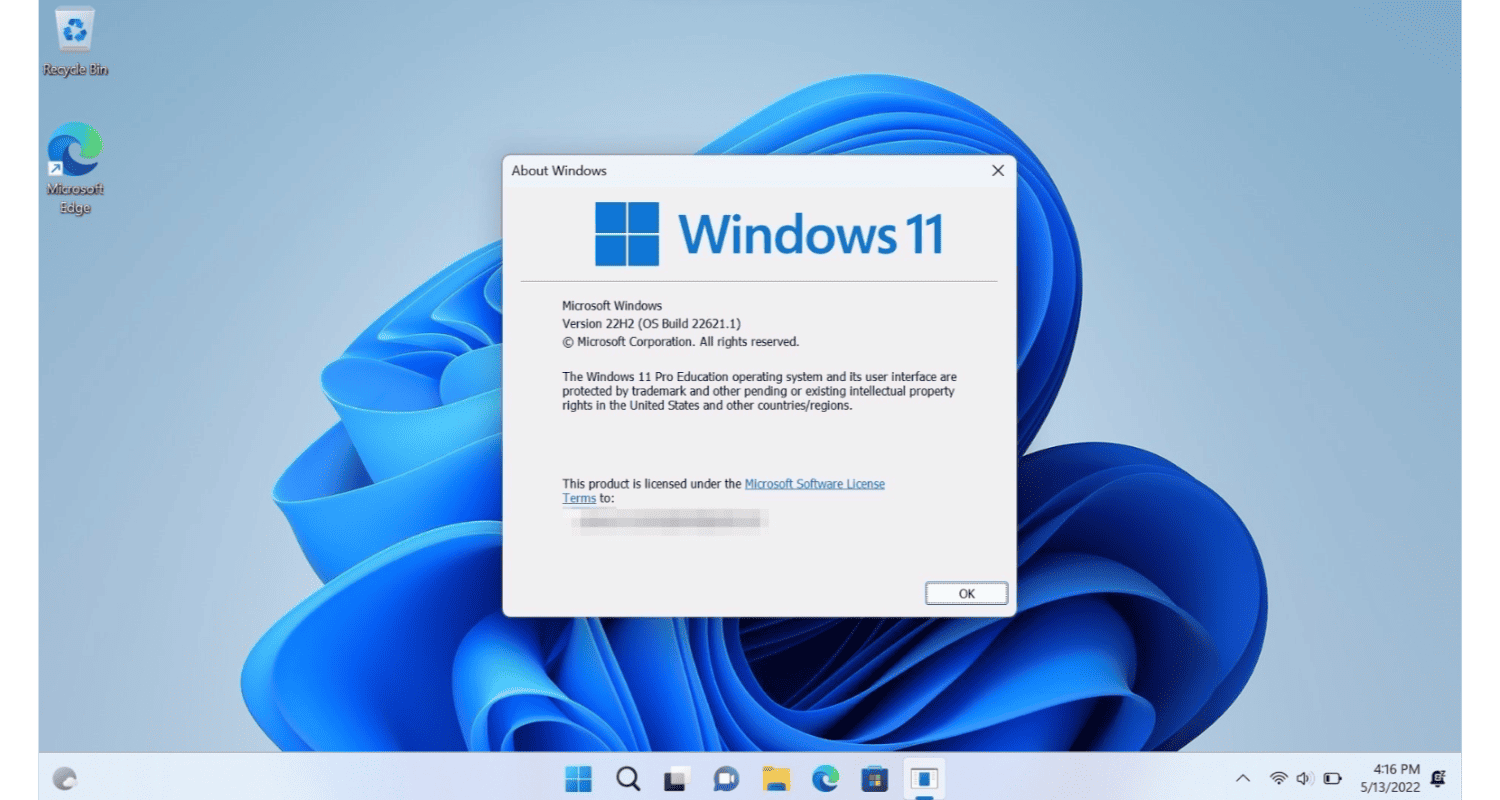
- Scan Your System For PC Problems Or Glitches. You may easily do so by installing trustworthy malware. Remove the errors, and you should be good to go.
- Uninstall Unnecessary Applications And Programs. As discussed earlier, they take too much from the system and cause issues. Again, It will solve most of these issues by updating your PC.
- From The ‘Task Manager,’ end all ongoing processes in Windows Defender.
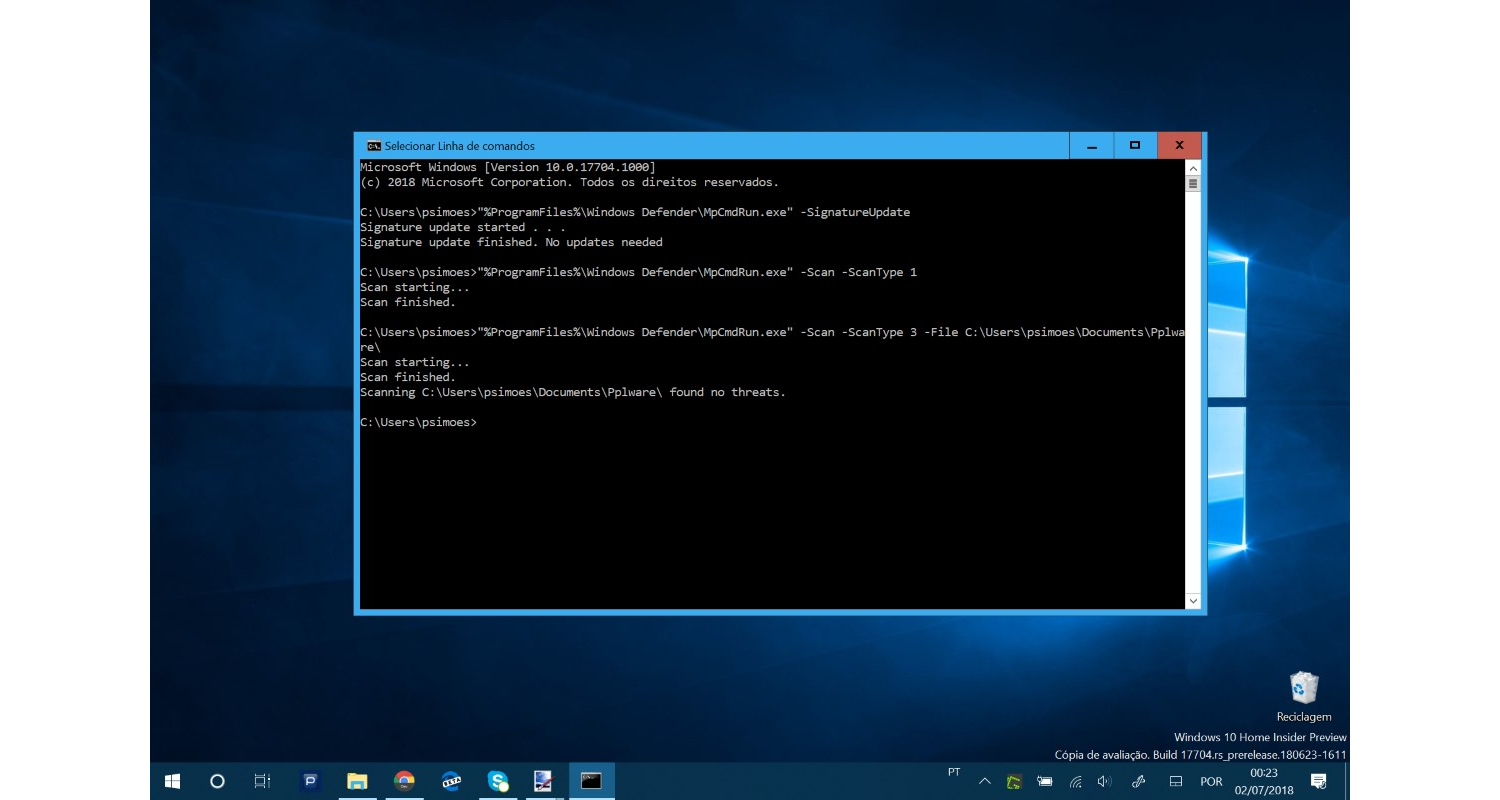
- Restore your system from the ‘Create a restore point’ in the ‘Control Panel.’ You may look for it in the search bar.
- From the settings menu, disable the antivirus software temporarily.
Restart the PC after you try any of the tips above. Now, try to open the Windows Defender application and see if the problem persists. Having tried all or any of the above steps will help you to identify the problem quickly. If none of them enables you to access the Defender app or the Windows security app, then follow this step-by-step guide to solve your problem within minutes.
See Also: How To Fix Steam Game Won’t Launch Issue? [Full Guide]
How To Fix Your IT Administrator Has Limited Access Issue?
Below are the 3 different methods to fix the issue.
METHOD 1
Change in Group policy settings
- Search for ‘run’ from the search bar. On the bar that pops us, type gpedit.MSc
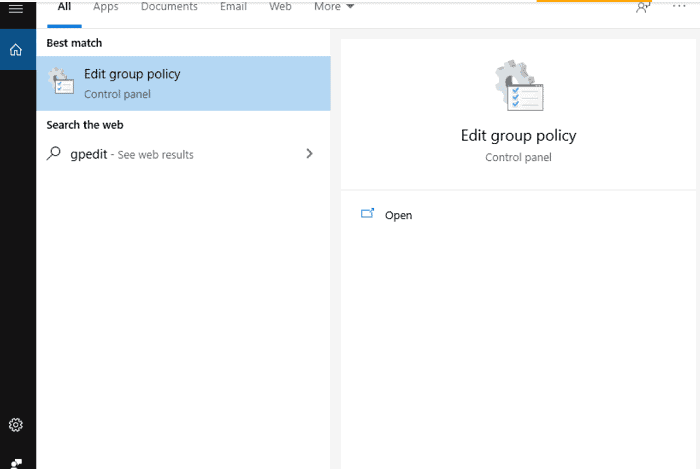
- The group policy editor will open. Navigate for the Windows components and click to open.
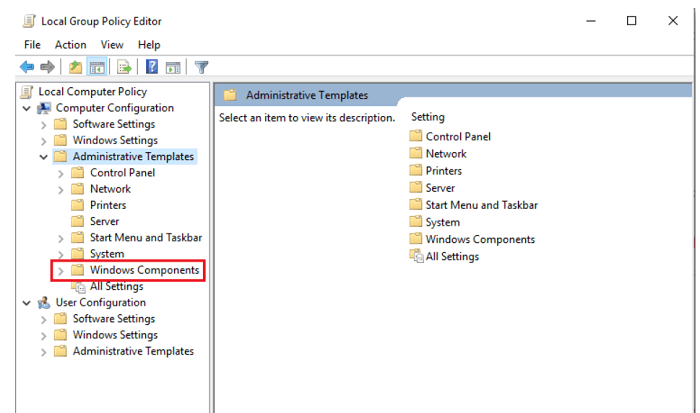
- Find ‘Windows Defender security centre’ and then click on ‘virus and threat protection from the options.
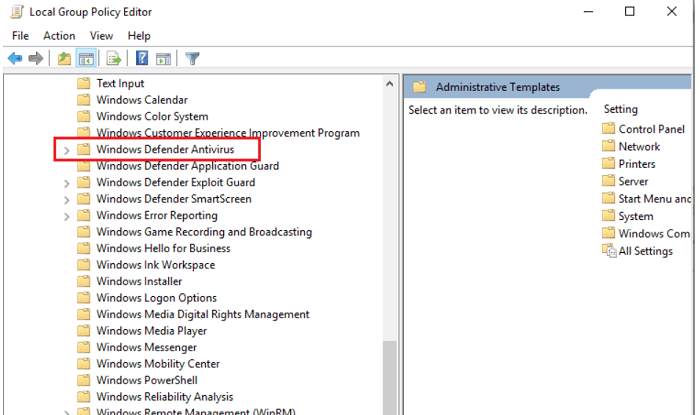
- On the top right corner, you will find ‘Hide the Virus and threat protection area.’ Now, double click on this.
- From the options that pop up, click on ‘not enabled’ and then on ‘apply,’ followed by ‘OK.’
See Also: Fixing Windows Defender Error 577: A Step-By-Step Approach
METHOD 2
Disabling real-time protection:
- Go to Settings and click on ‘Update and Security.
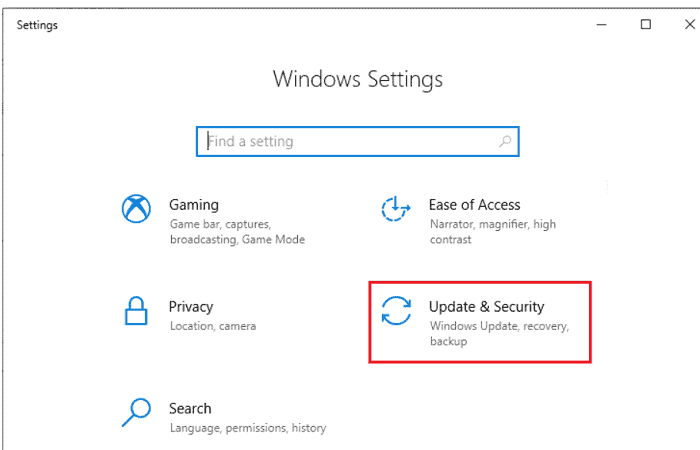
- From ‘Windows security, open ‘Windows Defender security centre.’
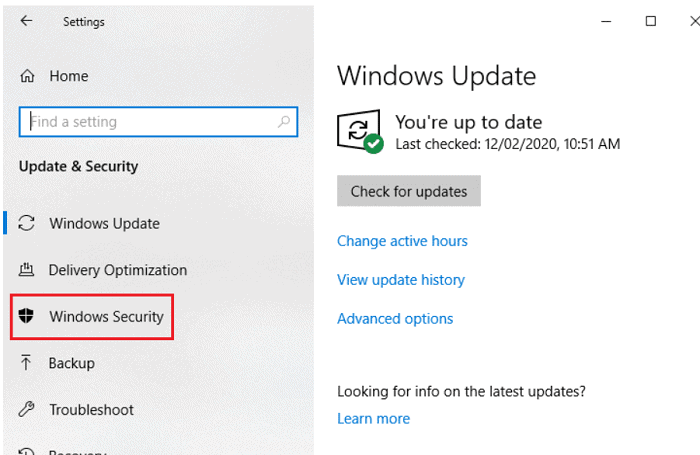
- Next, navigate for the ‘Virus & threat protection’ option and select it. From its settings options, find ‘real-time protection’ and turn it off.
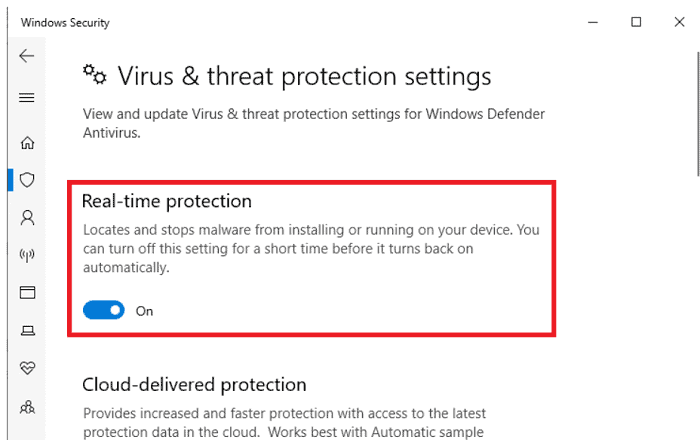
- Restart the PC.
See Also: We Can’t Sign Into Your Account Error [FIXED]
Method 3
Using a disguised account:
- Press Windows key and X. Click on ‘command prompt and open.
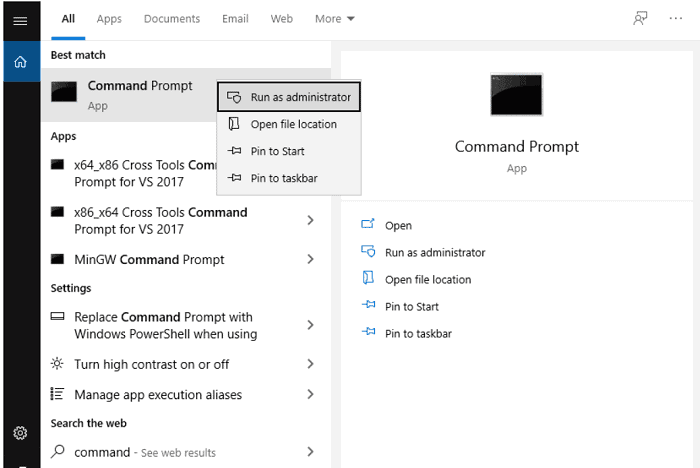
- In the bar that pops up on your screen, type ‘net user administrator /active: yes and press enter.
- You should soon be able to log in from the login screen.
- Finally, log out of your current account and log into the ‘hidden administrator account.’
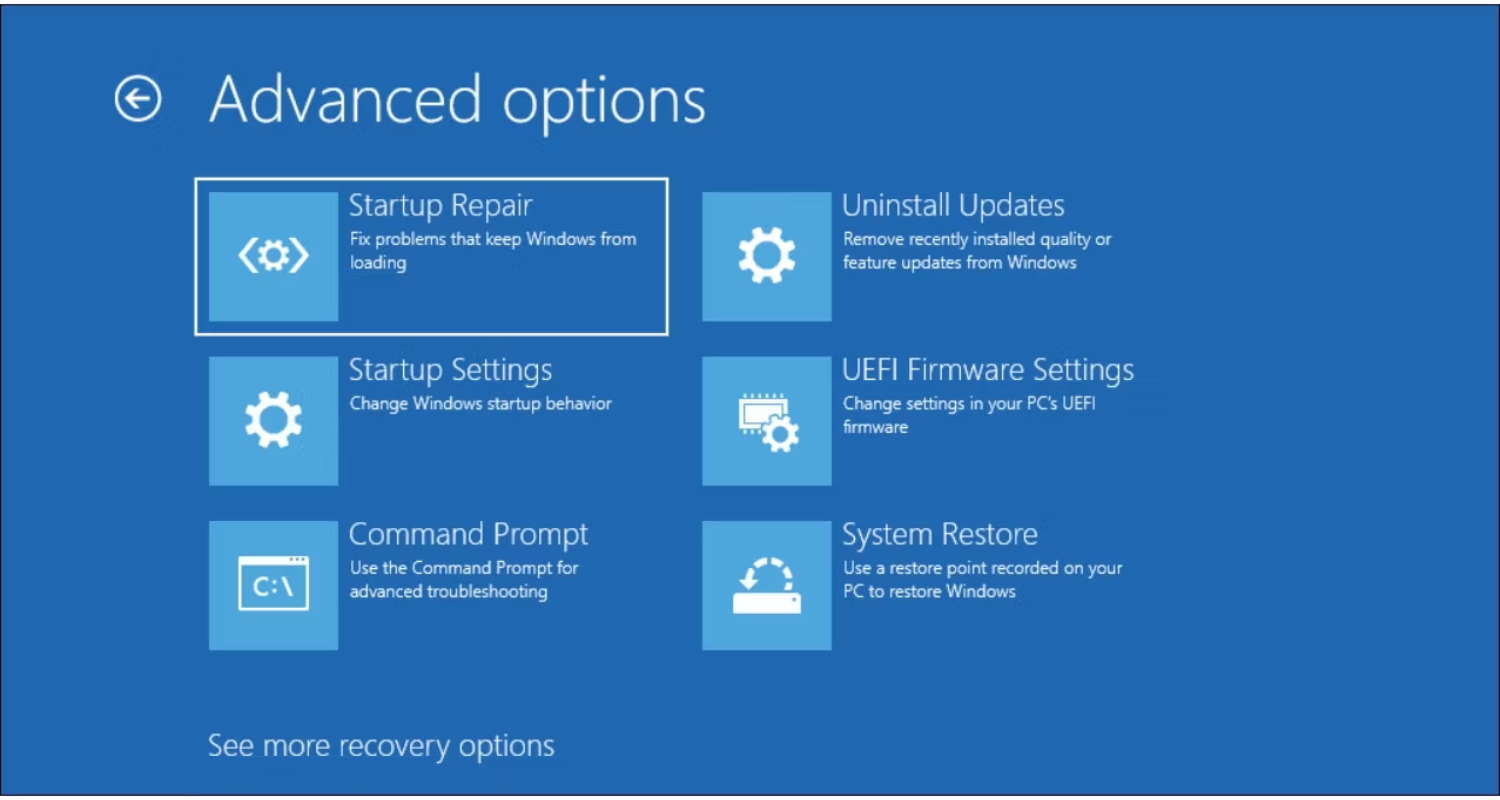
- Restart your PC.
See Also: Running SFC As An Administrator In A Console Session: A Guide
Conclusion
We are sure that at least one of these was able to sort your problem. While it is necessary to stay updated in today’s fast-moving dynamic world, some things just come more brutal to the rest of us. We need to retain that technology exists to make our lives easier and not the other way around.
If it makes you feel any better, admin-related issues are not solved that easily and usually aren’t at the fingertips of ordinary people. So, the next moment you seem like you aren’t savvy enough with technology, browse all your worries away! We have a bonus tip for you!
‘The proof is in the pudding.’ In simpler terms, try out the tips and techniques right away so that you retain them and spare yourself the time of searching it all again! Rather than feeling lost and helpless, find a FIX!
See Also: Top 6 Ways To Resolve System Error 6118 Has Occurred

Tony, computing writer at Automaticable, covers laptops, tablets, Windows, iOS. Off-duty, he indulges in comics, gaming, speculative fiction, and excessive Twitter use. Non-nerdy side includes rocking out at concerts and hitting NYC bars.