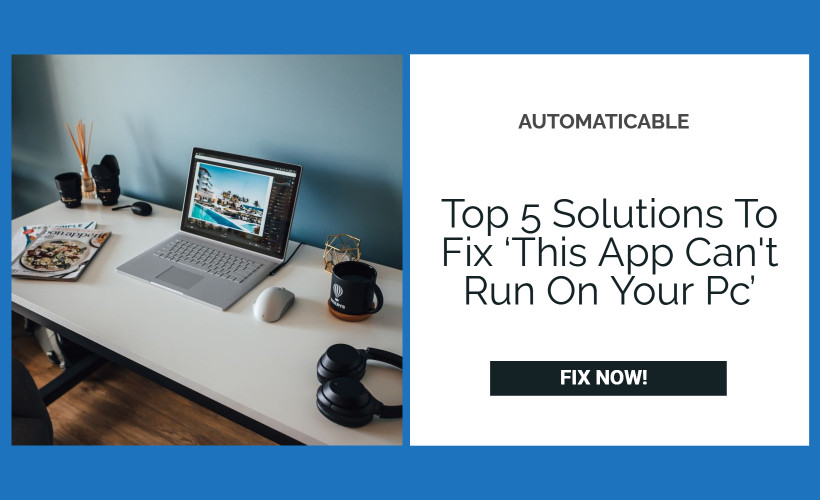Things do not always go according to schedule. For example, a much-loved app can fail to launch on your PC, causing disappointment and sadness. Even though this seems to be quite a drama, we are confident that there is no reason to despair.
To fix the “This app can’t run on your PC” issue resolve compatibility issues, update your OS, create a new admin account, etc.
There are many tried and true solutions. All you need is a little patience to fix the “This app can’t run on your PC” Windows 10 bug.
See Also: The Application Was Unable To Start Correctly (0xc0000142) | How to Fix
Table of Contents
How To Fix ‘This App Can’t Run On Your PC’ Issue?
So, it’s time to get your app up and running.
Resolve Compatibility Issues
To begin, double-check that you are attempting to run the correct version of the program. The catch is that if your machine runs 32-bit Windows, you won’t run 64-bit programs.
Use the instructions below to determine which version of Windows you’re running:
- On your keyboard, press the Windows logo key + I shortcut.
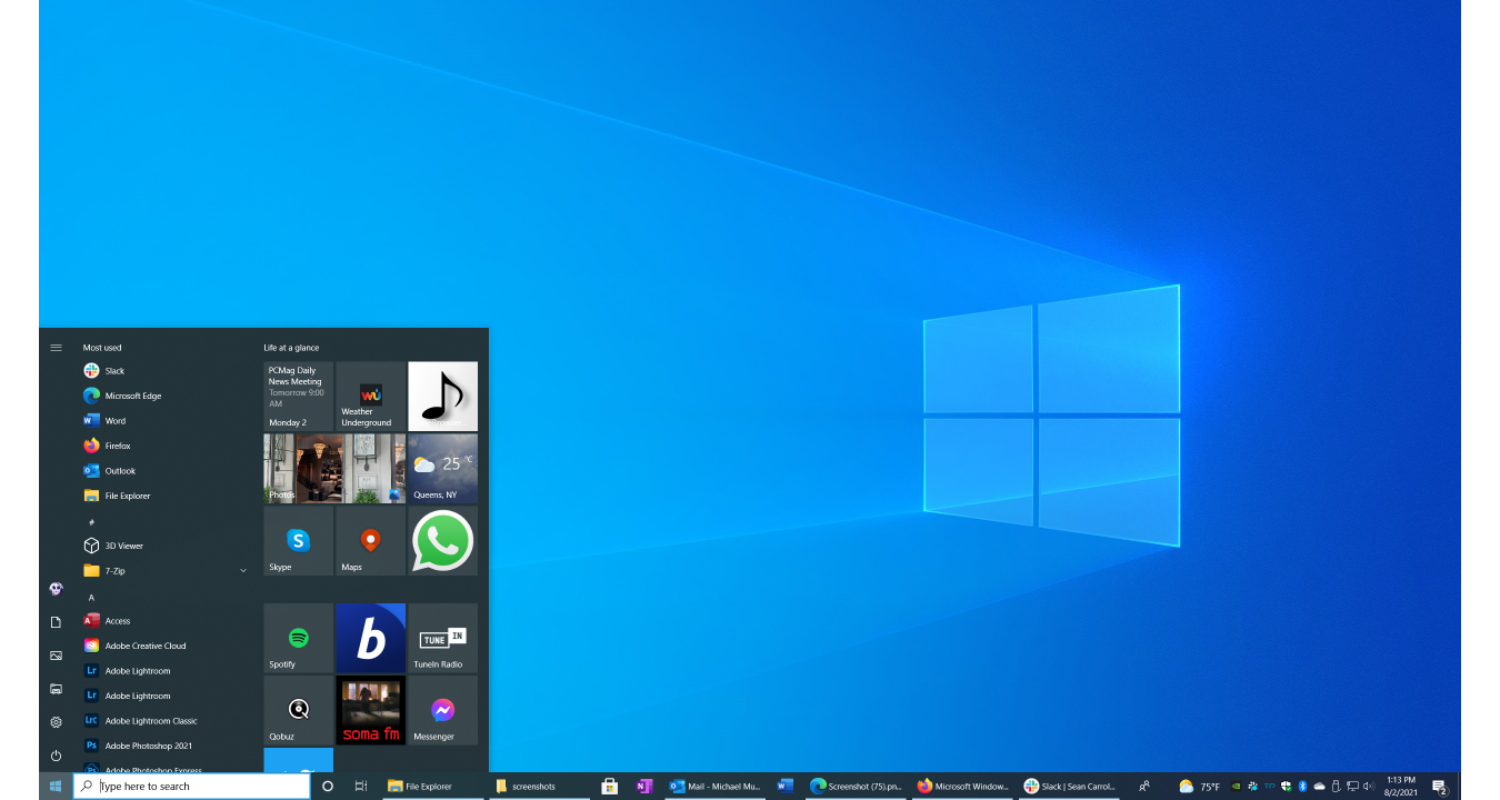
- The Settings application will launch. Select About from the Device drop-down menu.
Now that you know what OS and CPU you have, double-check the program you want to run on your machine to see if you need to upgrade to the 32-bit version.
On the other hand, you can update Windows 10 to the 64-bit version to evade this app can’t run on your PC error. But, again, that is something you can do for free. The thing is, you can use both 32-bit and 64-bit apps with the 64-bit version.
If you want to make the transition, your processor must be 64-bit capable, and your hardware must have 64-bit drivers (Auslogics Driver Updater can update all your drivers to their latest versions in just one click).
See Also: Windows Start Button Not Working? Here’s The Fix!
You can now update your system:
- First and foremost, make a backup of your files. After all, you don’t want to lose them forever, do you? For this, use a cloud solution or an external storage unit. You can also move your data to another laptop.
- Download the Windows 10 media development program from the Microsoft website and install it on your device.
- Navigate to the Architecture section of the Windows 10 Setup screen and pick the 64-bit (x64) option from the drop-down menu.
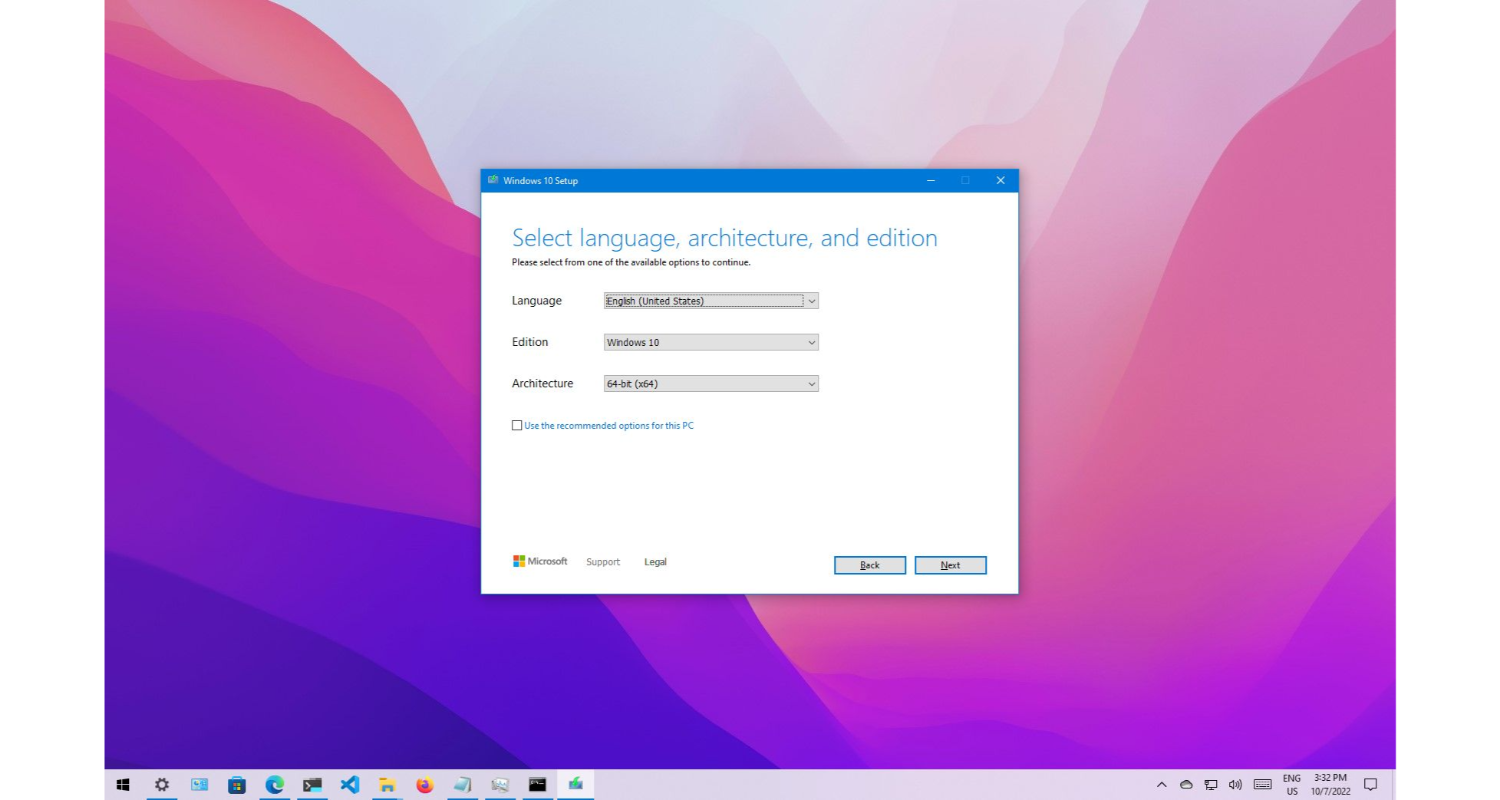
- Restart your computer. Choose Custom install when booting from your media. Your new Windows update will be replaced.
The product’s main screen can be skipped. Then obey the on-screen instructions. Your 64-bit version of Windows 10 will activate on its own. Now you can run your app. Thus evading this app can’t run on your PC.
Update Your OS
What if your Windows 10 is 64-bit, but your app refuses to run? Then, your operating system likely needs to be updated. In a situation like this, you can do the following:
- In the lower-left corner, click on the Windows logo.
- After that, choose the gear symbol.
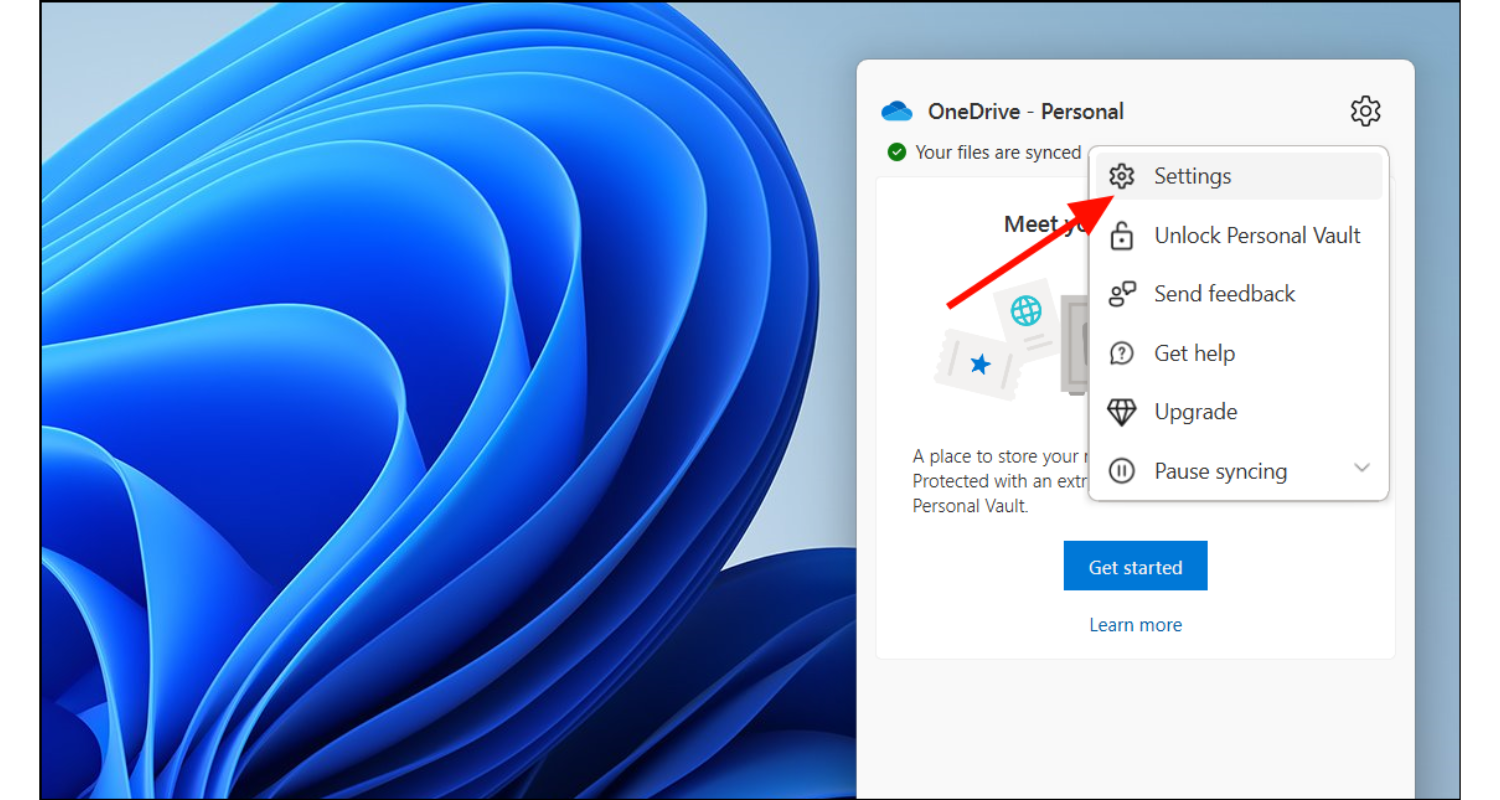
- The Settings application will launch. Select Update and Security from the drop-down menu.
- Check the screen for any suggested changes once you’ve entered Windows Update. Let them come through.
- If no updates are available at the moment, press the Check for updates button, and your Windows 10 can scan the Microsoft website for the most recent changes, developments, and patches.
We hope that upgrading your operating system has solved your “this app can’t run on your PC” problem.
See Also: How To Fix ‘Netflix App Not Working?’ 5 Ways
Create A New Admin Account
If your Windows 10 is up to date, but ‘this app can’t run on your PC still occurs, we suggest creating a new administrator account because your existing one could be corrupt. Follow the steps below to get started:
- Simultaneously press the Windows logo key and the letter I.
- Go to Accounts now that you’re in the Settings app.
- Go to Other people and then to Family & Other People. Select the choice to add someone else to this PC.
- Then choose to add a user who does not have a Microsoft account.
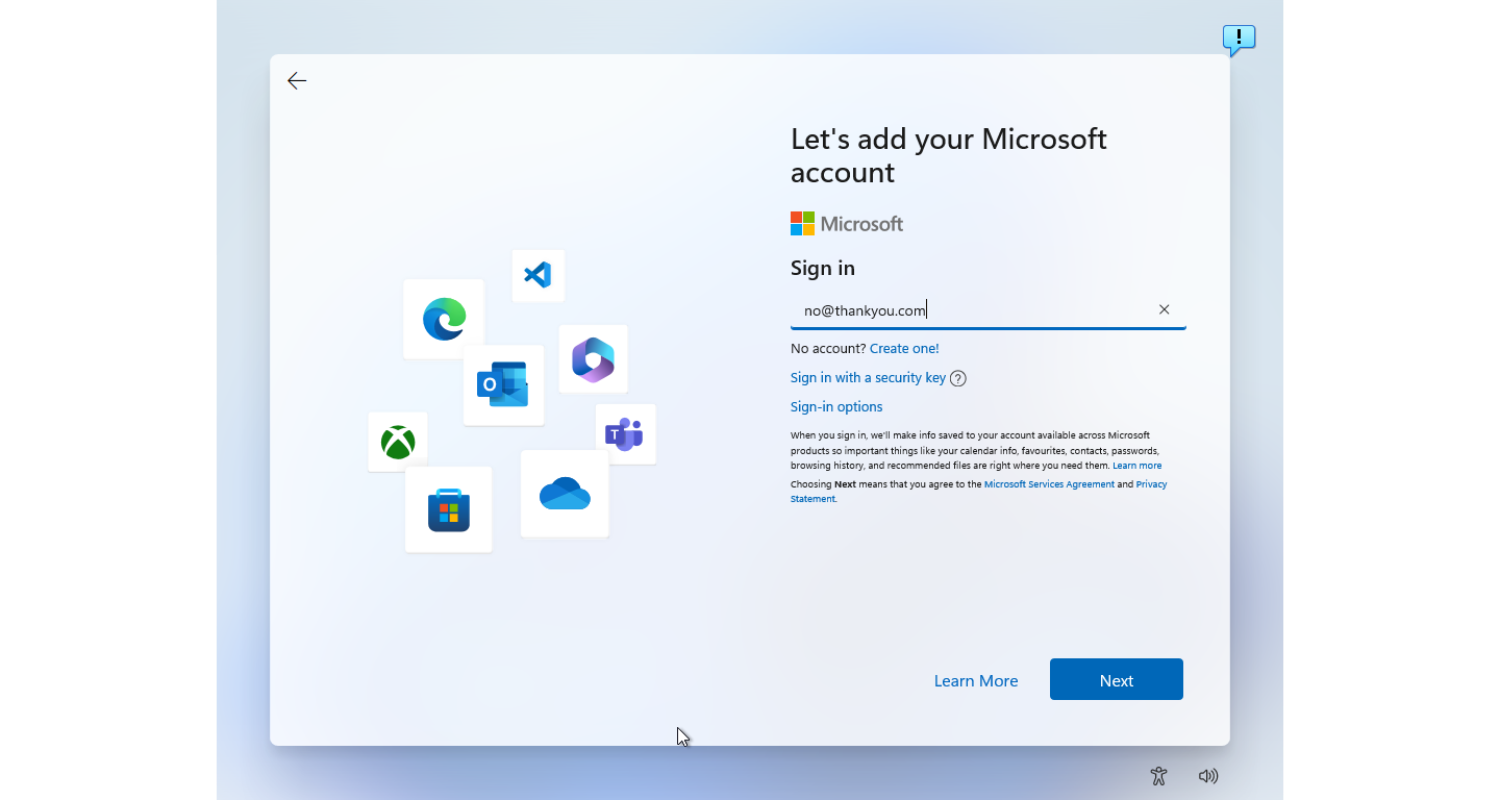
- Fill in the login information for your new admin account.
- Other users will be able to see this account.
- Change the account form after selecting your new account.
- The Account Form Change window will appear.
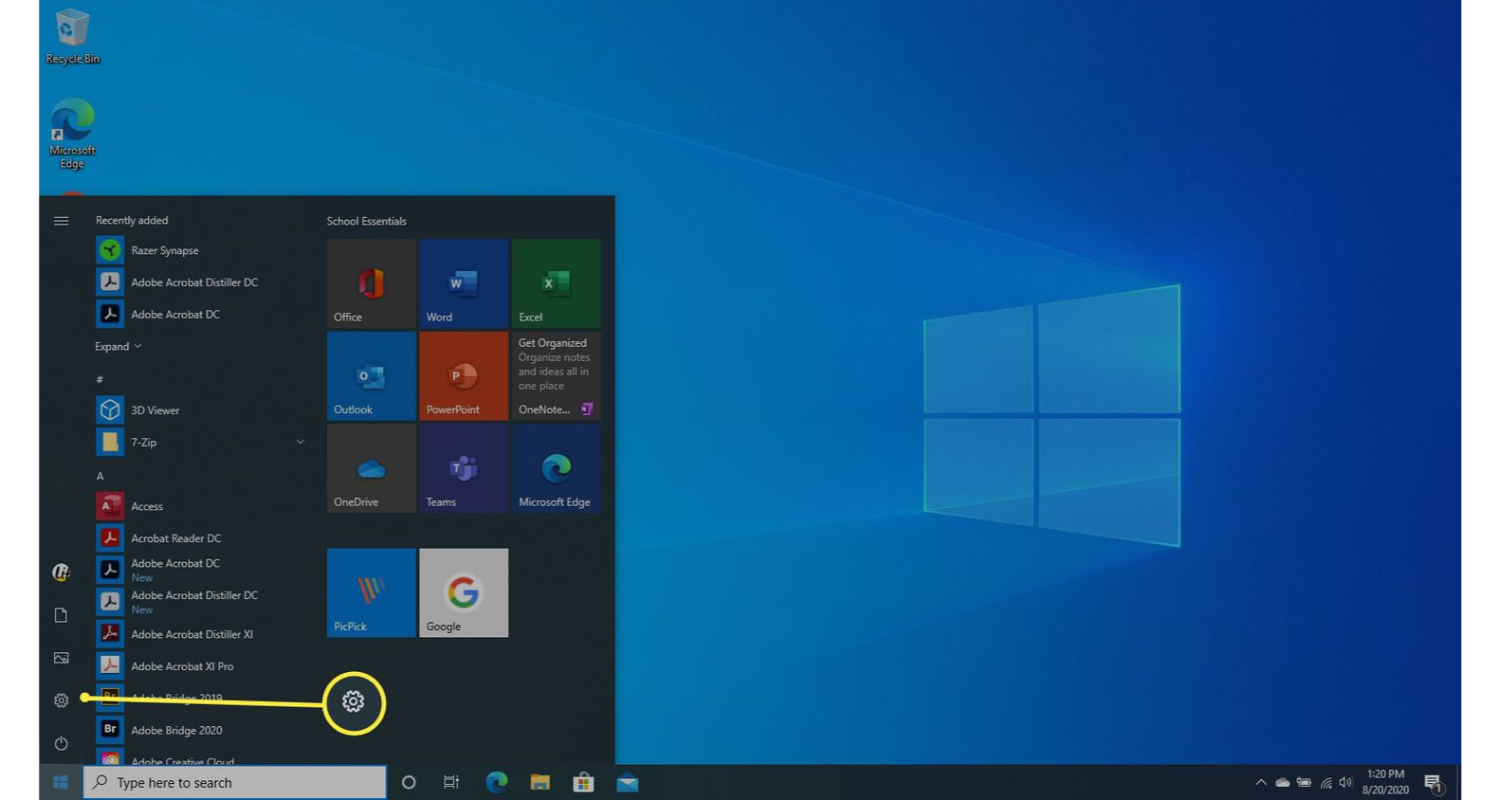
- Select Administrator from the screen’s drop-down menu.
- To confirm your changes, click OK.
By selecting your account picture/icon in the start menu and entering your username and password, you can now move to your new account. Your app should now be up and running. Run the copy of your app’s .exe File:
This basic but successful trick has assisted many Windows 10 users in resolving the issue at hand. You must first find the.exe File of the app you wish to repair, copy it, and then run the copy. Thus error this app can’t run on your PC should be solved properly.
See Also: We Can’t Sign Into Your Account Error [FIXED]
Disabling Shell Integration Of Daemon Tools
Disabling Daemon Tools’ shell integration is another solution that can fix the problem of this app can’t run on your PC. We may use an application called “Shell extension manager” to perform the necessary tasks. Using the same form, you can still undo the changes. 
Install Shell Extension Manager in a convenient position and run the executable program (ShellExView). Now pick “DaemonShellExtDrive Class,” “DaemonShellExtImage Class,” and “Image Catalog” from the list of entries. After you’ve selected the entries, go to File in the upper left corner of the screen and pick “Disable Selected Objects.” Check to see if the issue of this app can’t run on your PC has been resolved. Restarting your machine is also an option.
Using Windows Assessment And Deployment Kit (Windows ADK)
Windows ADK is a collection of tools that allow you to personalize your Windows experience. This tool will be used to see if the application causing the issue is being disabled by the operating system. If that’s the case, we’ll try to repair it before launching it. Keep in mind that we’ll need to include a compatibility common when downloading the program, so pay attention to the instructions. Windows ADK is a unique collection of tools that allow you to personalize your Windows experience. 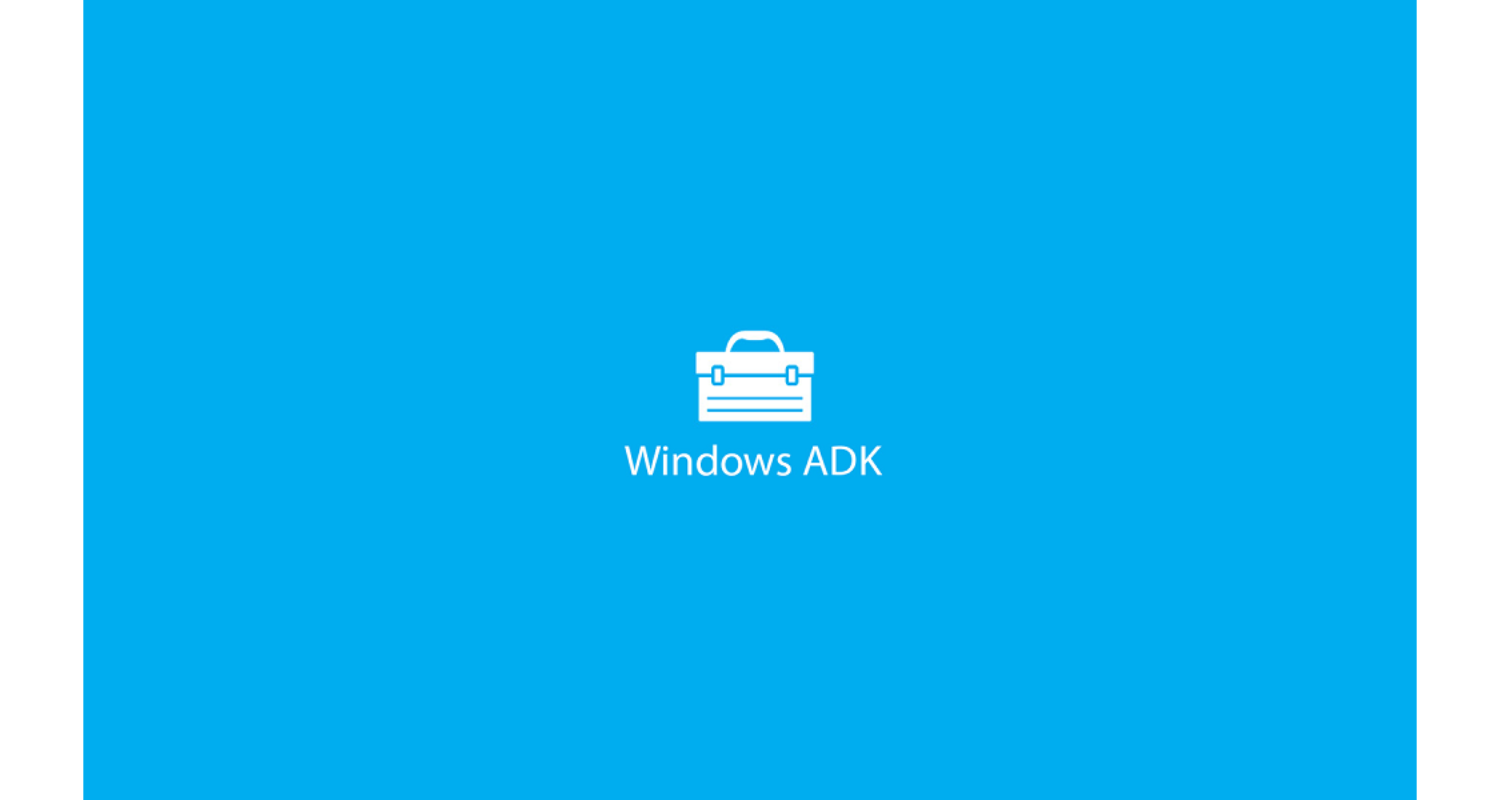
This tool will be used to see if the application causing the issue is being disabled by the operating system. If that’s the case, we’ll try to repair it before launching it. Keep in mind that we’ll need to include compatibility compone when downloading the program when downloading the program when downloading the program, so pay attention to the instructions. The installation may take some time. Make sure you have a working internet connection, and then wait for the installation to finish.
After the installation is completed, press Windows + S, type “compatibility,” and then open the program.
Now, using the left navigation window, open “applications” and look for the program causing you problems. For example, assume World of Warcraft I. Disable entry causes the error by right-clicking the application and selecting “Disable Entry.” Now relaunch the application to see if the issue of this app can’t run on your PC has been resolved. Make a point of restarting your machine as well.
See Also: Fix: Discord Screen Share No Audio In Chrome
Conclusion
So, these were our simple fixes to resolve the “This app can’t run on your PC” issue. We really hope these were helpful to you. Let us know how these methods helped you in the comments below!

Tony, computing writer at Automaticable, covers laptops, tablets, Windows, iOS. Off-duty, he indulges in comics, gaming, speculative fiction, and excessive Twitter use. Non-nerdy side includes rocking out at concerts and hitting NYC bars.