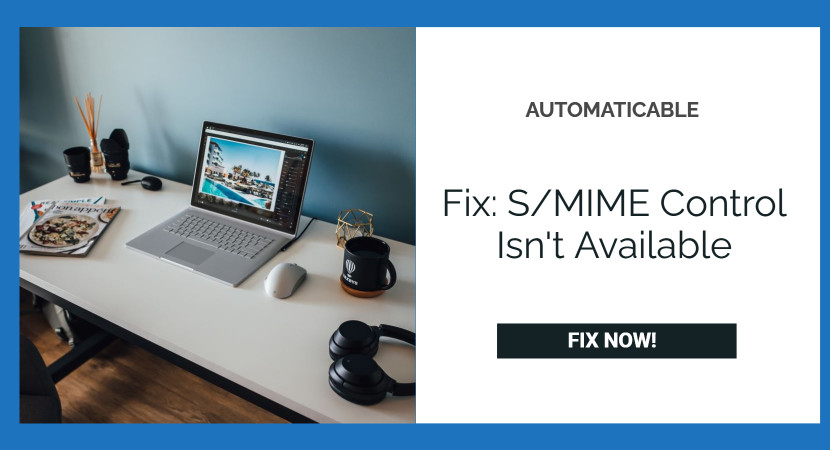The concerned problem of “S/MIME control isn’t available” usually occurs to OWA (Outlook Web Access) users with a Windows PC. OWA is a complete web-based email client packed with features and is easily accessible to even those who don’t have Outlook installed in their workstations. But it gets annoying for the users when OWA goes wrong, and they can’t open the emails or download attachments.
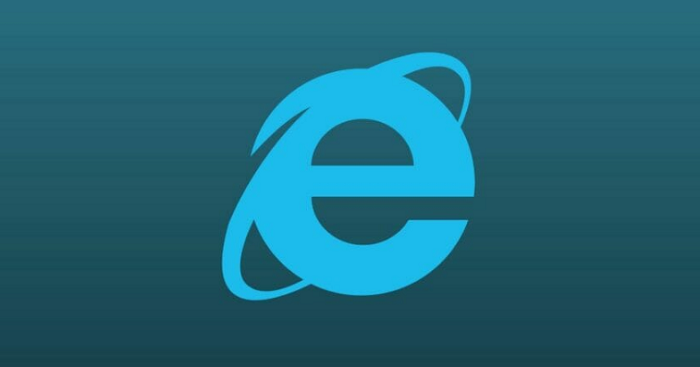
This error is confronted by users on almost all versions of Windows – 7 or 8 or 10. S/MIME or Secure/Multipurpose Internet Mail Extensions is a protocol for sending digitally signed and encrypted messages, and the absence of which can lead to such issues. Although various solutions resolving the problem are available officially, they are either unhelpful or too general. In this guide, we have gathered different user-centric solutions to help you rectify the issue.
See Also: Facebook: Sorry, something went wrong [Login/Connection]
Table of Contents
Causes For S/MIME Control Isn’t Available Error
The list of the following problems is pretty much standard among the users, and the proper steps to rectify the situation are to be determined after taking into consideration the following points:
The inability of S/MIME to recognize Internet Explorer as a browser – This usually happens after an update. It can be fixed by adding the OWA page to Trusted Sites or Compatibility View.
Improper installation of S/MIME in your PC – Make sure it’s appropriately installed if it’s not installed at all or if it’s installed incorrectly.
Lacking administrator permissions for S/MIME to run internet explorer- If Internet Explorer is not run as an administrator, certain features may not work correctly.
Fixes For The Error
Below are some of the methods to Fix the S/MIME Control Isn’t Available Error.
Method 1: Adding OWA to trusted sites and using The Compatibility View
- Find and launch Internet Explorer on your PC.
- Then click on the cog icon on the top right-hand corner of the page to access the drop-down menu.
- Choose Internet Options and wait for the menu to open.
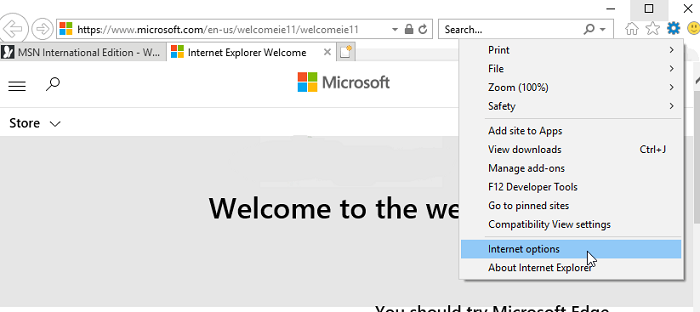
internet options - Navigate to the Security tab and click on Trusted Sites >> Sites.
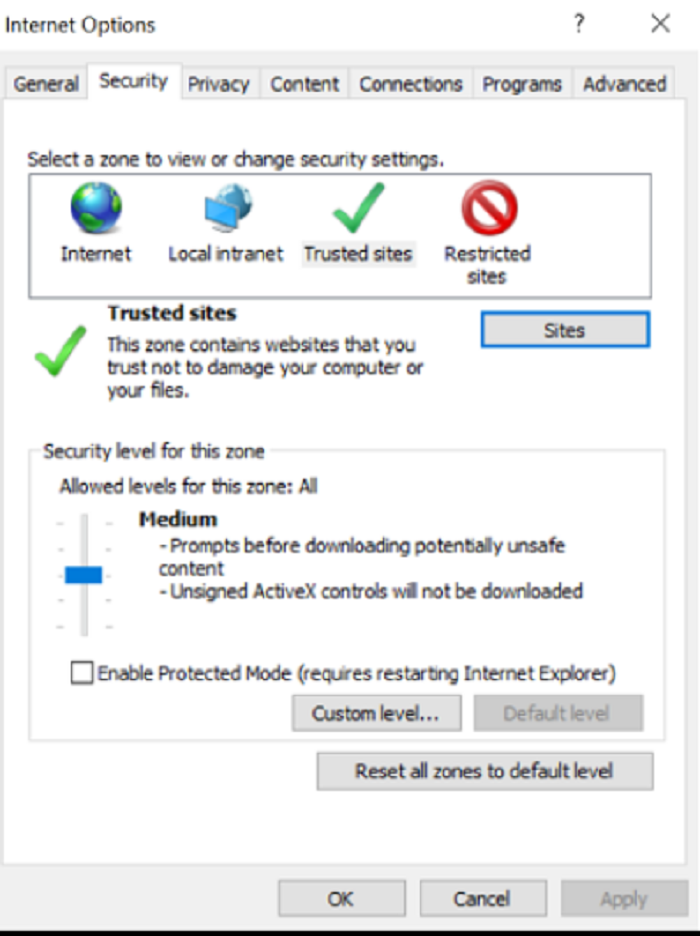
trusted sites - Paste the link to your OWA page and click on the Add option. Also, make sure the correct link is added.
- Make sure you disable the Require server verification option (HTTPS:) for all sites in this zone.
- Then, go back to the home page and click on the cog icon again.
- Click on the Compatibility View Settings.
- Paste the same website link to the Add Website Section and click Add.
Method 2: Installing S/MIME
If S/MIME is not installed on your computer, you can’t expect it to work. Also, if you just updated your operating system, it’s likely that the update reset specific settings or even broke the installation. Therefore it’s a good idea to repeat the procedure using the steps mentioned:
- Launch the OWA page and sign in to the client.
- After logging in, click the Options button at the top right part of the window and click the See All Options. A button from the drop-down menu.
- Click on Settings.
- Then go to the S/MIME tab and click Download the S/MIME control.
- Run and finish the installation by following the on-screen instructions.
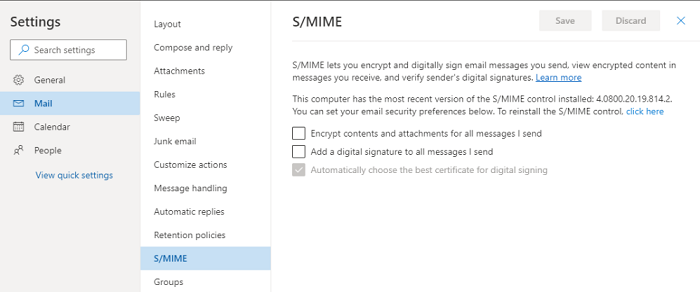
install s-mime - Refresh the browser, and a message “This website wants to run the following add-on…” appears.
- right-click on it and click Run Add-on on All Websites.
- Coming to the final step, click Run in the Security Warning window.
Method 3: Running Internet Explorer As Administrator
There are times when the Internet Explorer needs administrative permissions alongside while installing S/MIME to function correctly.
- Locate Internet Explorer in C-drive of your PC, i.e., C:\Program Files\internet explorer
- Right-click on the exe to choose Properties.
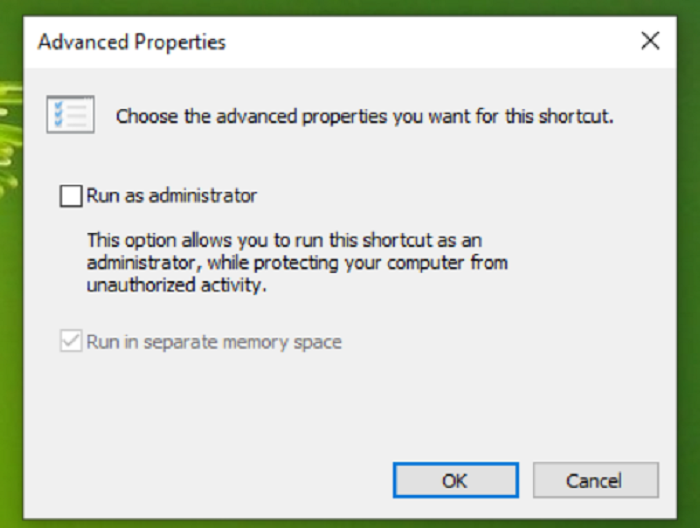
run internet explorer as administrator - Go to the Shortcut tab and click Advanced > Run as Administrator.
- Finally, save the changes made.
Method 4: Deselecting A Checkbox In Internet Options
There is an option in Internet Explorer that can lead to ‘S/MIME control isn’t available. But all you need to do is deselect that specific checkbox to eliminate the issue.
- Find and launch Internet Explorer on your PC.
- Then click on the cog icon on the top right-hand corner of the page to access the drop-down menu.
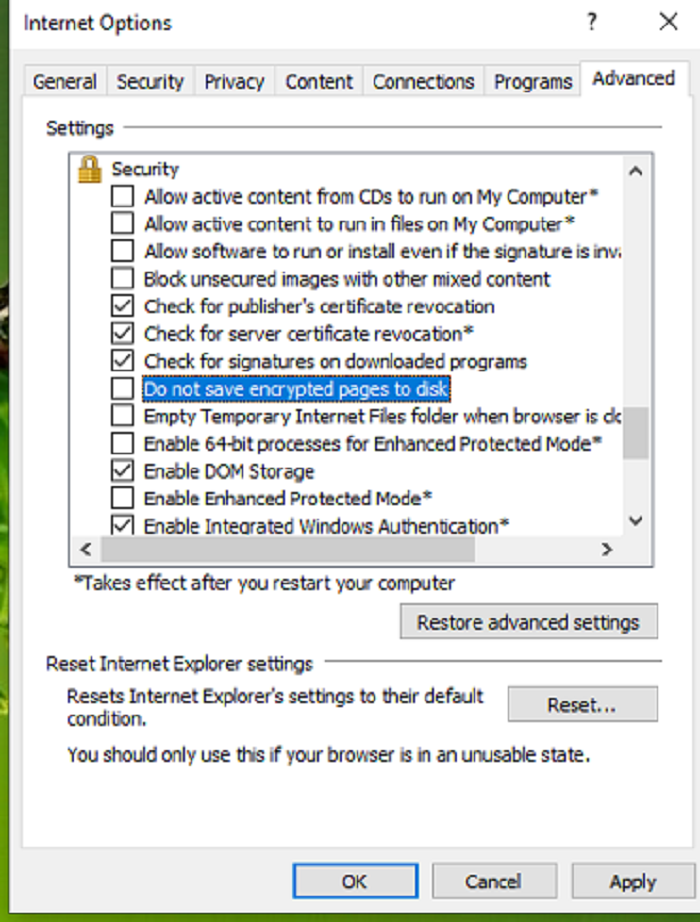
deselecting a checkbox - Go to Internet options > Advanced.
- Navigate to the Security section and uncheck. Do not save encrypted pages to disk.
Conclusion
We hope this quick guide did help you resolve the issue. Do let us know which method among the ways mentioned above helped you in the comment section.
See Also: How to Fix Windows 10 Update Error 0x80080008?

Tony, computing writer at Automaticable, covers laptops, tablets, Windows, iOS. Off-duty, he indulges in comics, gaming, speculative fiction, and excessive Twitter use. Non-nerdy side includes rocking out at concerts and hitting NYC bars.