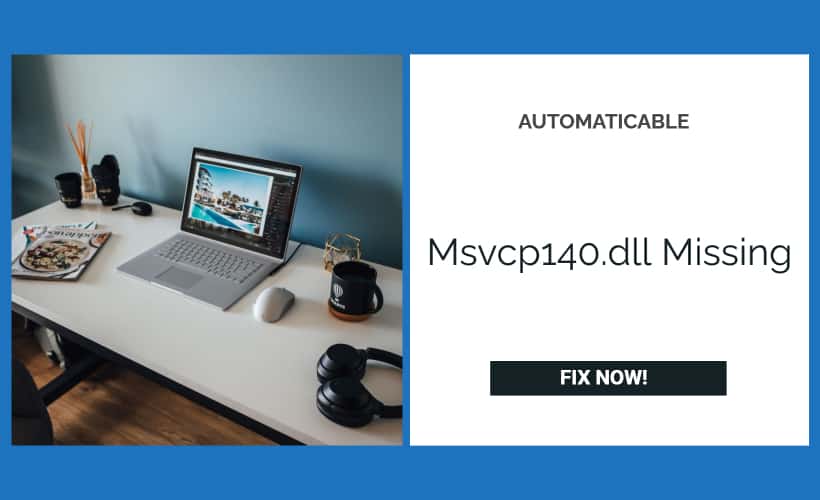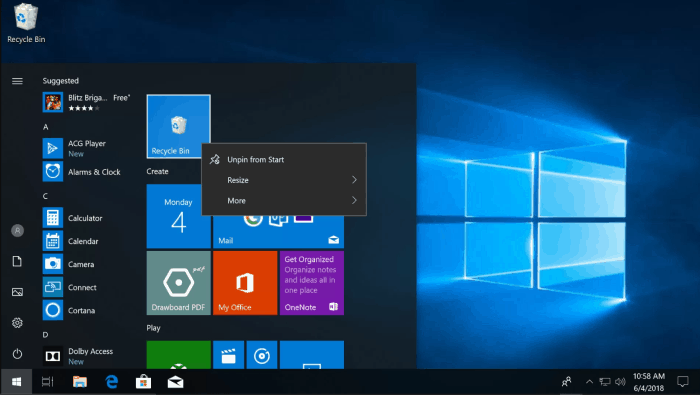Oh, the infamous msvcp140.dll missing error. Are you stumbling across the internet because you have been met with the dreaded ‘msvcp140.dll missing’ error? If yes, then you’re at the right place. Let’s start off with some background here. What exactly is msvcp140.dll?
So in simple terms, this is basically a dynamic link file. Now, it is the dynamic link files that give instructions to various applications on the actions that need to be executed. These files are only launched when the application requires it, hence, saving your PC’s memory space.

These files are generally launched when the user wishes to play online games, utilize services like Skype and other communication programs. This issue is, in fact, quite common; therefore, the solutions are also fairly easy to execute as well. There are generally two messages that a user is prompted with when facing an ‘msvcp140.dll missing’ error. These are:
- this program can’t start because msvcp140.dll missing
- the code execution cannot proceed because msvcp140.dll was not found missing msvcp140.dll
Possible reasons for this issue to occur is if your system files are corrupted. This could be a result of some virus or malware. All in all, if you have had the displeasure of encountering any of these messages then don’t worry! We will be iterating in detail the steps that you can take to fix your issue. So to start off, here is how you can fix the ‘msvcp140.dll is missing’ issue.
See Also : How to fix application start errors
Table of Contents
Ways To Fix msvcp140.dll Missing Error
There are a number of ways to try and fix this error we have notified some of them below.
Fixing msvcp140.dll Missing Through The Recycle Bin
There is a high possibility that your msvcp140.dll has ended up in the recycle bin due to its unintended deletion. If so, you can start by checking the recycle bin for the file. To do so, perform the following set of steps
- Go into your recycle bin and search for the file.
- Once found, right-click to retrieve it.
- Finally, click ‘restore’
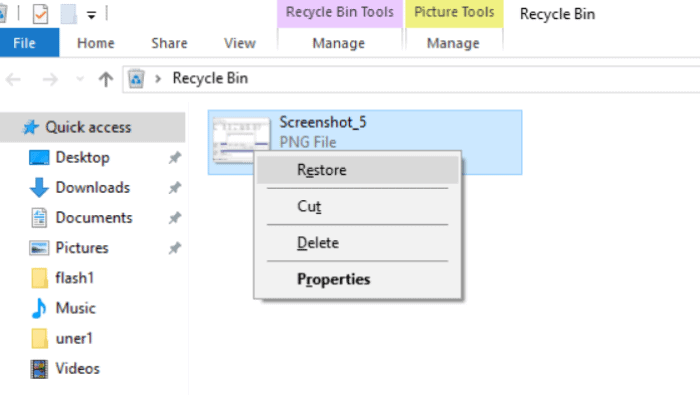
retrieve option
Now try launching your program. If this doesn’t resolve your problem, then read on.
See Also: How To Fix: Unfortunately Gboard Has Stopped Working
Fixing msvcp140.dll missing Through The Start Menu
Rather than the msvcp140.dll, the problem may lie within the program that you are attempting to launch. If you have been able to run other applications as well as online services, then your best bet is to reinstall the program. So, to uninstall the application, commence by
- Going into the start menu as searching for ‘Apps & Features’
- Search for the program that you wish to uninstall
- Finally, click on ‘Uninstall.’
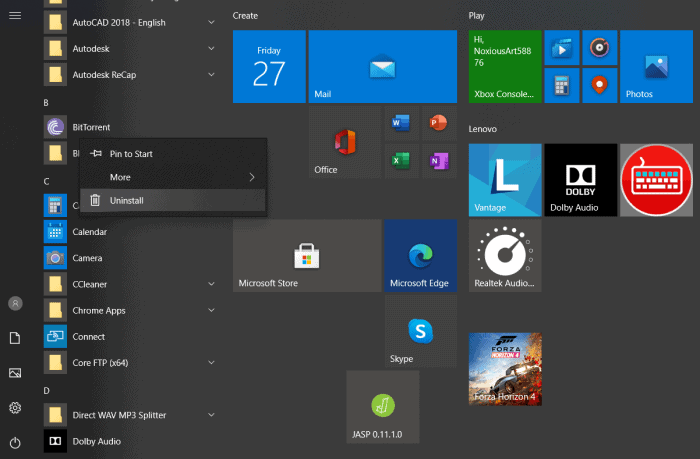
start menu
Once done, you can try reinstalling the program to see if the error is fixed.
Fixing msvcp140.dll Missing By Updating Windows
The next thing you can do if you’ve encountered the ‘msvcp140.dll was not found’ error is to update your windows. Generally speaking, windows automatically updates itself every time Microsoft releases them. However, there can be times when you may need to do it manually. So to update your windows, start by-
- Press Windows + I
- Now pick ‘Updates & Security’
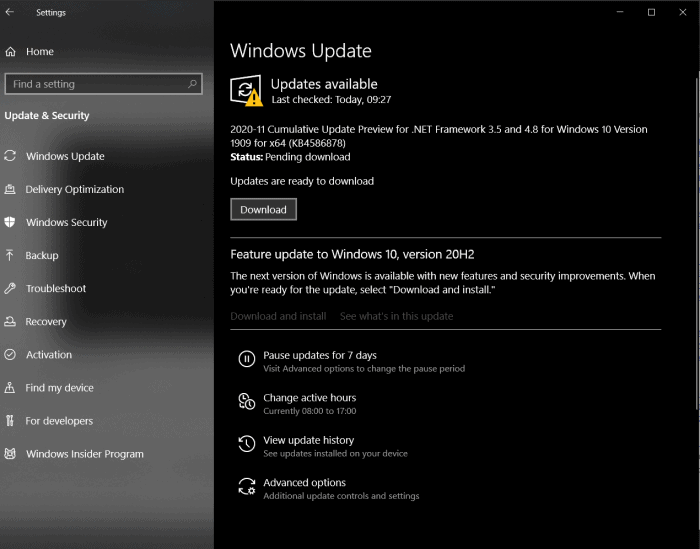
windows update - Finally, click on ‘Check for Updates’
- If there are any, then go ahead and install them.
Now, check if your problem has been rectified. If not, then try out the next solution.
Fixing By Running the System File Checker
Every Windows device comes with a built-in System File Checker. This is a scanner that scans your PC for any corrupted or malfunctioning files and, on finding any, repairs it. To run the system file checker, you can make use of the command prompt. Therefore, start by.
- Typing in ‘command prompt’ in the search bar
- Upon finding it, click on ‘Run as Administrator.’ A black terminal will show up.
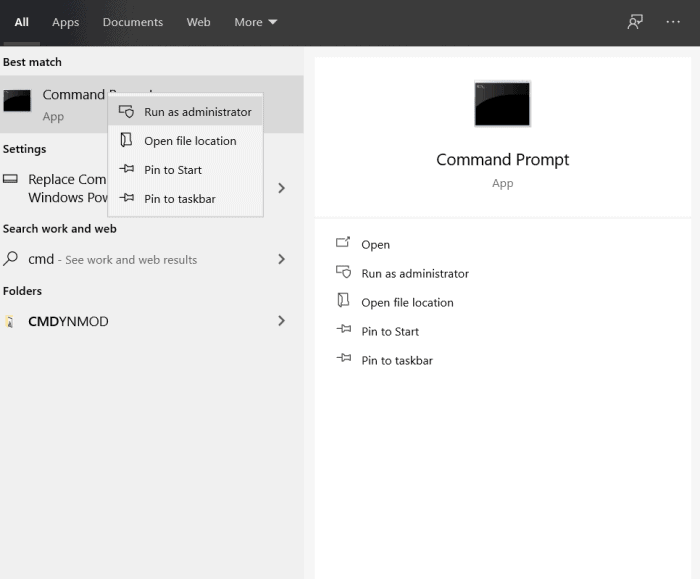
cmd - Next, type in ‘sfc /scannow’ and press enter. The scanner will commence scanning your files at this point.
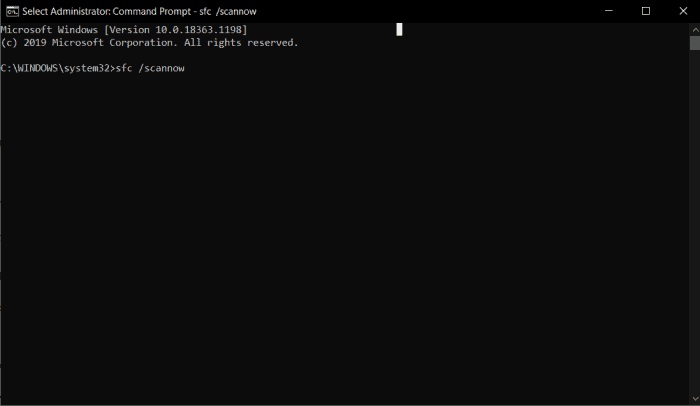
file check
If an issue persists within the msvcp140.dll file, then it will find it and repair it.
See Also : How to fix Windows File Explorer opening issue.
By Installing Visual C++ Again
The next thing you can do if you have encountered the ‘msvcp140.dll missing’ error is to reinstall the Microsoft Visual C++. Now, the msvcp140.dll file is a part of this compiler and is essential to perform almost all functions on your PC. Therefore, if your file has somehow been subjected to damage, then reinstalling the package can repair it. To uninstall it, commence by
- Search for the ‘Control Panel’ and select ‘Enter.’
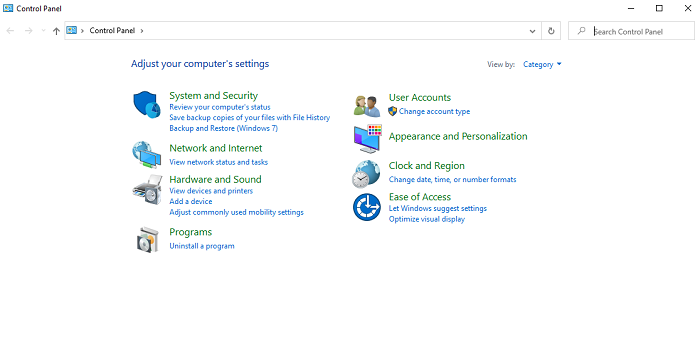
Control Panel - Next, select the option ‘Programs’ and then ‘Uninstall a program.’
- Choose the Redistributable you are looking to remove
- Finally, right-click and select ‘uninstall.’
To install the software once again, go to Microsoft’s site to do so.
Reinstalling The msvcp140.dll File
The final solution on our list to fixing the msvcp140.dll missing is to reinstall just the file. This will be applicable to you if you are certain of having deleted it. There exist several sites from which you can download just this file. However, please beware of any kind of viruses. It is recommended to scan the file by employing an anti-virus utility.
Conclusion
So here is how you can fix your PC’s msvcp140.dll missing error. I’m sure any of the aforementioned methods would work for you. However, if the error continues to persist, perhaps look into hiring a technician to resolve the issue.
See Also : How to fix Application unable to start error

Tony, computing writer at Automaticable, covers laptops, tablets, Windows, iOS. Off-duty, he indulges in comics, gaming, speculative fiction, and excessive Twitter use. Non-nerdy side includes rocking out at concerts and hitting NYC bars.