In this article, we will cover how to deal with the runtimebroker.exe error.
Often for computer users, it is a headache to find an error box crop up now and then. What makes it even more annoying is the fact that you have no idea what is going wrong. And so, you also have no clue how to fix it.
In this case, a RuntimeBroker.exe error has graced you, and you want to get rid of it. Before the solutions, let us first acquaint ourselves with the nature of the error and its possible causes.
See Also: Know All About Vulkan Runtime Libraries [Updated for 2023]
Table of Contents
About RuntimeBroker.exe Error
Runtime Broker is a relatively new process introduced by Microsoft in its Windows 8 version. The stealthy job of this process is to monitor the app permissions. Especially if the said application is using the same liberties as have been allowed by you.
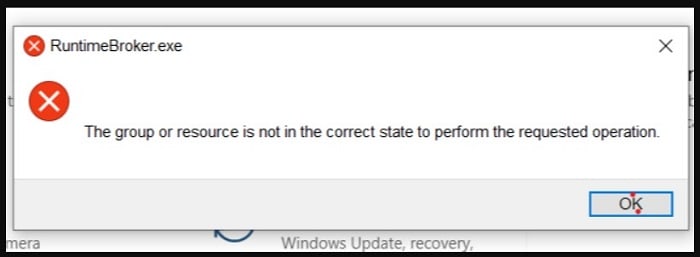
Now you might be wondering – why is there a need for constant monitoring of app permissions? Shouldn’t it be an end-to-end thing?
Well, it sure does come across as a one-time thing to grant specific permissions to third-party applications, but it’s a matter of security. Your activities online are usually tied to a single account. And that makes it easy for applications to find a way to all of them once they secure an entrance. It isn’t anyone’s wish to involuntarily let anyone access their personal information. So now, you know why there is a need for such an inspection which RuntimeBroker.exe carries out constantly.
Possible Causes
The following are the possible causes of this issue.
Developer Action
It is very likely that the runtime error you are getting is entirely out of your hands. While writing the program for an application, there are mistakes in the script that lead to runtime errors. These are called bugs, and the developers themselves fix this. The regular update that an application takes is where this bug fix is incorporated.
Mistaken Identity
The runtime error can also occur if the process uses more than the designated amount of memory. Usually, it is not supposed to use more than a few thousand KBs of memory. But sometimes, an external application might overuse this function, causing it to shoot up CPU consumption.
System Triggers
Not all such errors are because of external interferences. In some cases, automatic actions like notification or Windows tips can also skyrocket the RAM usage causing RuntimeBroker.exe to crash.
Solutions for runtimebroker.exe error
Here are the 3 solutions to resolve the runtimebroker.exe error.
Step 1:- Disabling background ‘Services’
Windows 10 users have a search box right next to the ‘start’ menu. Type in ‘System configuration’ into it and let the application open. In case you are a guest user, you will need the admin password to proceed. Those that do not have a password for their desktop can just set one up via the settings.
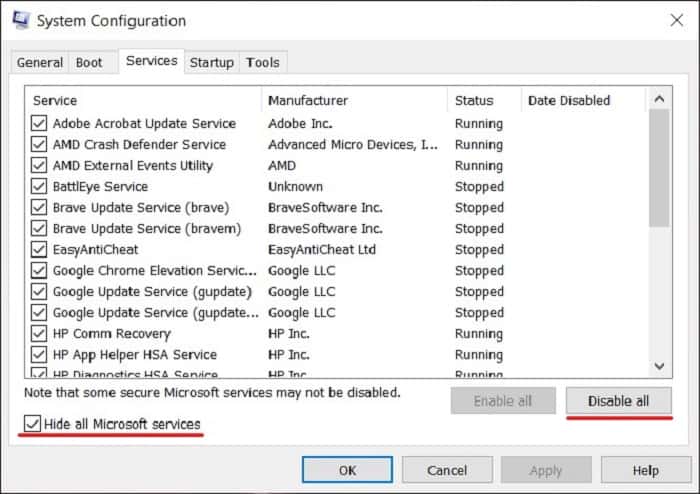
After having come this far, the system configuration tab should’ve opened. Under this, find ‘Services.’ At the bottom right of this window, there will be a box that says ‘Hide Microsoft Services.’ Tick that box and disable all the remaining processes. You have now stopped all the services from running.
Step 2:- Entering ‘Safe Mode’
Safe mode is a windows setup in which you can isolate programs to determine the problematic ones. While in ‘Safe Mode,’ all background processes and services are off. It will let you know if any of these background processes are the cause of the error.
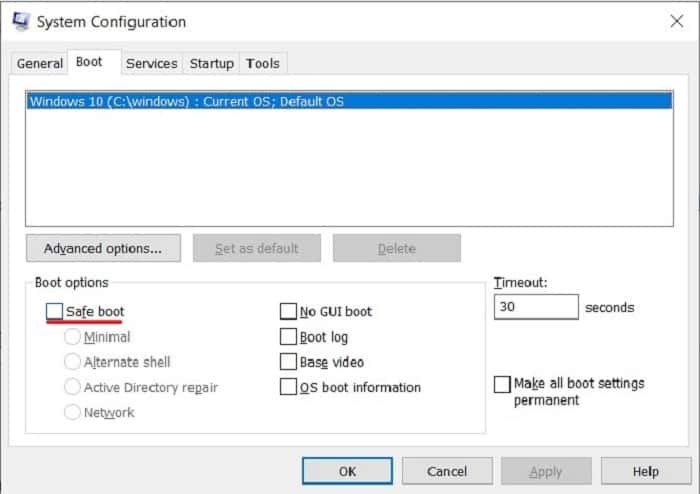
Moving ahead, on the same window under the header ‘Startup,’ there will be another list of enabled programs. As we had done with the ‘Services,’ we will do the same here and disable them all.
Finally, restart the computer, and you will have entered ‘Safe mode.’
Step 3:- Troubleshooting and back home
Try running your application while in ‘Safe mode.’ Perform the same tasks with the application that you did before entering this mode. If the operations are still unsuccessful, you would have to get in touch with the program operator. It seals the deal that the error is on the developer’s end and only they can solve it. Consider requesting support from the respective developers.
However, if you do not encounter the same issue, then you have deduced that one of the many background applications is the root of your RuntimeBroker.exe error.
To narrow down on the troublesome process, disable services in big groups. Every time you reenter ‘Safe mode,’ ensure the absence of the error. When you finish catching the mischief-monger, enable every other service you had previously stopped and restart. It will bring your windows back to normal, this time without the error.
Conclusion
Now know how to deal with the runtimebroker.exe error. Did we miss anything? Let us know in the comment below!

Tony, computing writer at Automaticable, covers laptops, tablets, Windows, iOS. Off-duty, he indulges in comics, gaming, speculative fiction, and excessive Twitter use. Non-nerdy side includes rocking out at concerts and hitting NYC bars.
