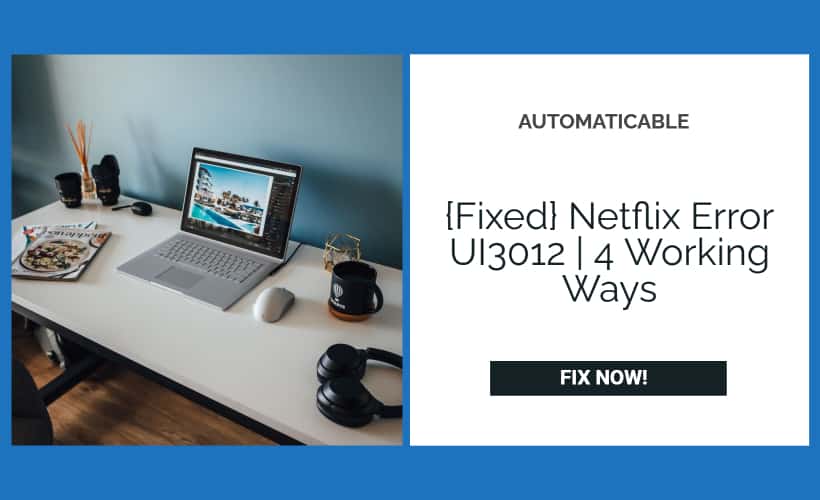Apart from making us sick, COVID-19 has also contributed to its part in making all of us sloth bears. During the time of lockdown, we came to know how lazy one could get. Those times were super tough, and Netflix was a savior for many. Though “Netflix and chill” is a familiar phrase, a real chill came during those times. Netflix was the one to whom we showed our morning goofy faces, and Netflix was the one with whom we hugged and slept. And some of us haven’t even slept! Now, imagine someone trying to snatch away your best friend? How will you feel? Exactly the face which you made right now is what you show to your screen whenever you get a message associated with Netflix Error UI3012. Thus it is by far really important to fix Netflix error UI3012, in a trice!
Most of us have come across a similar one, right? But, what is this Netflix Error UI3012 all about, and how to deal with it? Let’s read this in detail.
See also: Roku Screen Mirroring Not Working? | Fixed Solution
Table of Contents
What is Netflix Error UI3012?
Many of us have experienced an error code on our computer screen while trying to access Netflix called Netflix Error UI3012. It often looks like the following:
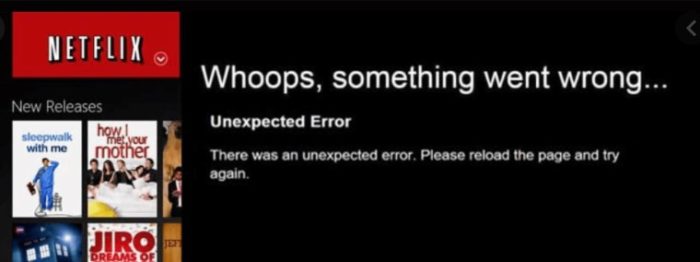
- Unexpected error.
- There was an unexpected error. Please reload the page and try again.
- Oops, something went wrong.
It usually happens in scenarios where there is an issue in the network connection so that your computer is prevented from accessing the Netflix service. So, now you know the reason, you should also know how to fix Netflix error UI3012.
See Also: How to Fix the “No Audio Output Device Is Installed” Error on Windows 10
How to Fix Netflix Error UI3012?
If you know the cause, you probably know the solution too. Here are some of the ways you can try to get back to your favorite shows and series on Netflix without much pain. Hence, fix Netflix error UI3012, with any of these 4 working ways:
Does Your Network Allow Streaming?
Networks tend to get tired and often decides to take a nap when too many people use them. This can result in a slow network connection and can cause the error code to appear. Depending on the video quality we require, internet speed can vary. Ideally, 3-5 mbps is recommended. There are various sites where you can check your connection. If everything seems right, try the following:
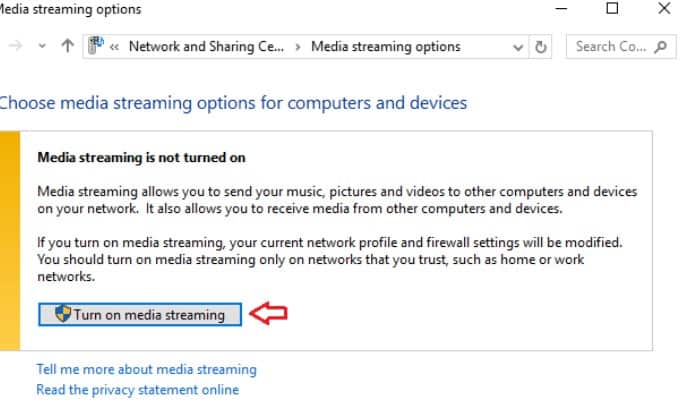
- Try switching to a different network.
- Make sure Netflix is not blocked from streaming, in case you are using public Wi-Fi.
See Also: How to Fix the ERR_CONNECTION_TIMED_OUT Error (Step by Step)
Try Restarting The Network
This might be a hack many of you have tried even before reading this article. But let’s see how to do it in the right way.
- Turn off your computer.
- Unplug the modem for a few seconds.
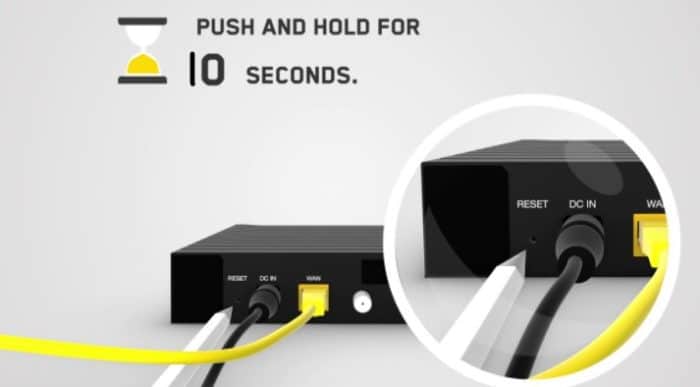
Restart modem - Plugin the modem back and wait till the indicator lights turn back to normal.
- Turn on your computer and try reaching Netflix again.
See Also: Computer Restarts Randomly on Windows 10 [SOLVED]
Connect Computer and Modem Directly
These steps involve bypassing the router if you are connecting through a wireless one. Following are the steps required:
- Turn off your computer.
- Connect the computer and modem directly using an Ethernet cable.
- Unplug the modem for a few seconds.

Connect using ethernet cable - Plug the modem back and make sure that no new indicator lights are blinking.
- Turn on your computer and try reaching Netflix.
See Also: Ethernet Doesn’t Have A Valid IP Configuration In Windows 10 [FULL FIX]
After completing the steps, the following findings can be achieved.
- If you could successfully reach Netflix again, then the router must be the one who prevented you from watching your shows.
- In case you followed the above steps and still everything proved futile, you should check with your equipment provider if everything is functioning properly.
- If you were not able to complete the above steps, you should probably try some other troubleshooting methods to fix Netflix error UI3012
Check Wi-fi Connection
If you are trying to access Netflix through Wi-Fi, then follow the steps given below.
- Try getting a better signal strength. It is always recommended to keep your router in a central location (if it is a home) for the free flow of the network.
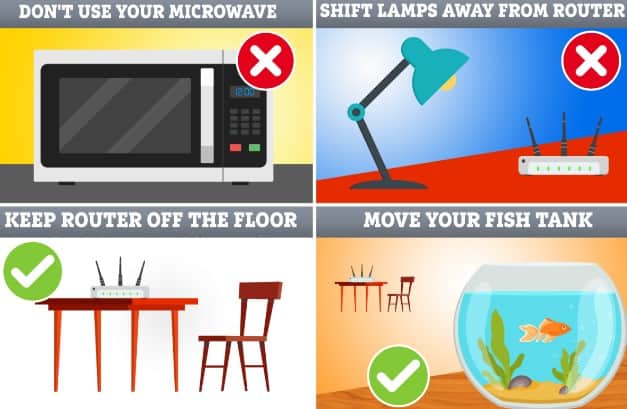
Better wifi connectivity - Wireless devices can be the real trouble makers in some situations. So try moving away some of them like, a cordless phone or microwave oven. They can interfere with your connection.
- Keep the router in a higher position. It can give you better reception.
See Also: Fix Error: The Application Was Unable To Start Correctly (0xc000007b)
Conclusion
So, these are some of the popular troubleshooting methods used to fix Netflix error UI3012. Apart from the ones mentioned, there are also some other possible methods that you could follow like, restoring your default network connection settings, clearing your browser cache, etc. But if nothing seems to help, that should probably mean that there is nothing much you can do about it by yourself. In such cases, don’t get upset. Try calling your internet service provider for help. Know that there is always a way out of every trouble created, be it by you or by your network. So, now that you know how to deal with Netflix Error UI3012 why wait? Go, find some new shows and start binge-watching them. After all, who doesn’t like to “Netflix and chill”?
See also: How To Fix Unexpected Kernel Mode Trap Error? – [Full Guide]

Tony, computing writer at Automaticable, covers laptops, tablets, Windows, iOS. Off-duty, he indulges in comics, gaming, speculative fiction, and excessive Twitter use. Non-nerdy side includes rocking out at concerts and hitting NYC bars.