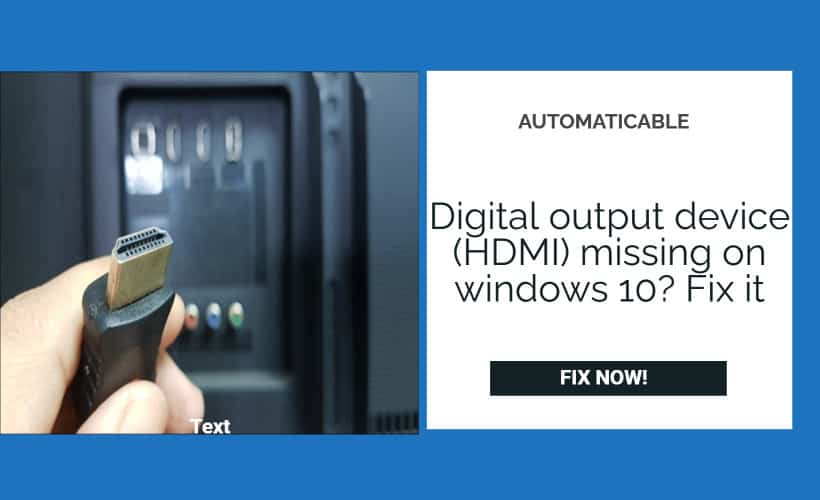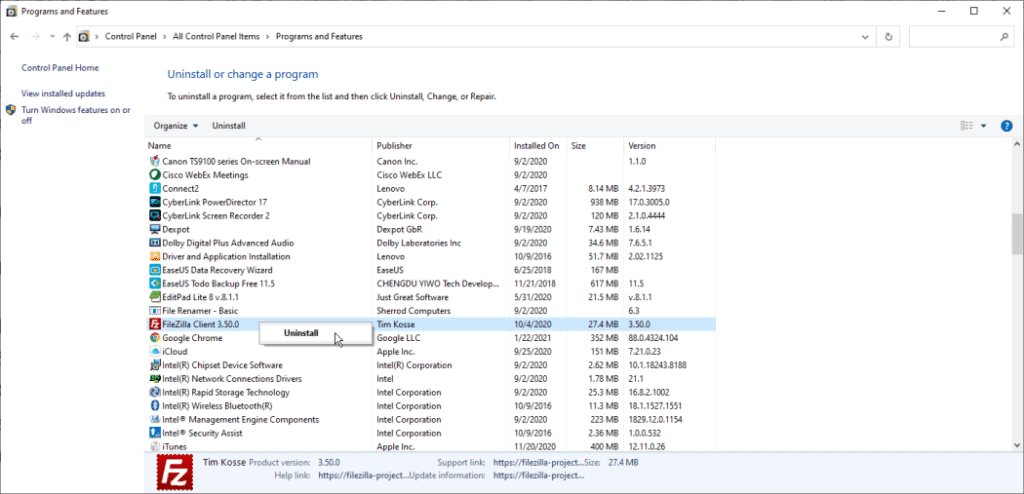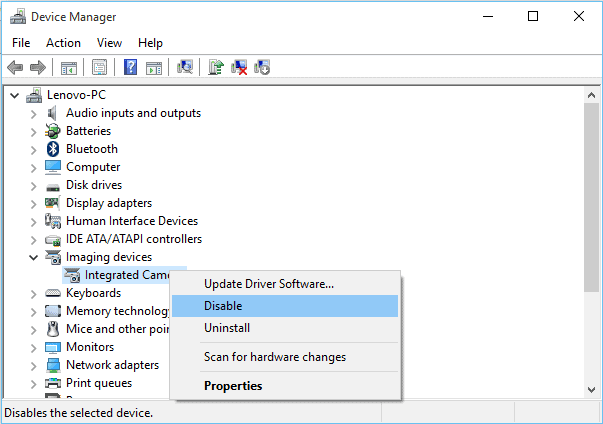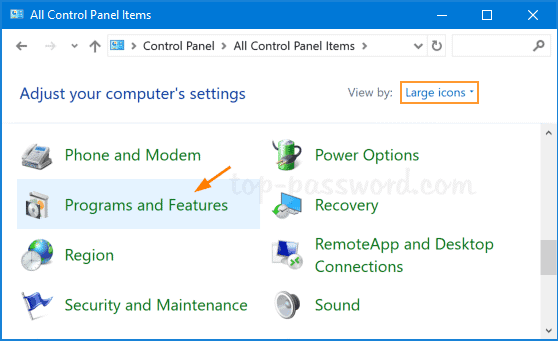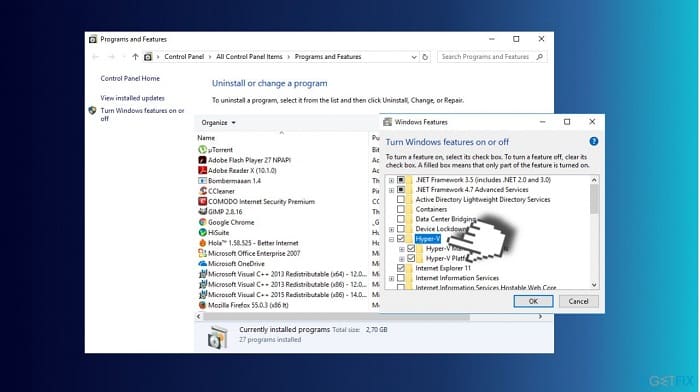High-Definition Multimedia Interface, known as HDMI also, is a video or audio interface that can transmit uncompressed video and compressed or uncompressed audio data to TVs, computers, video projectors and other devices. If you are facing the problem of Digital Output Device (HDMI) missing on windows 10 then my friend, you are at the right place. I will give you a step-by-step guide to solve this issue.
HDMI is a cable that connects one device to another; it is the most used cable in our homes to connect devices such as digital TV, DVD player, Xbox and Playstation with the television. Today many other devices are being connected using this simple yet effective cable; it is being used for education, presentation, digital signature and more to transmit high-quality audio and video signals from device to device.
See Also: Guide To Fix Mouse Moves Automatically Function In Windows 10, 11
If you have used HDMI, you know that many problems occur while using this cable, like HDMI sound not working, HDMI port not working, audio not working, and more. There are times when you find errors like Digital output device (HDMI) missing windows 10, there can be a lot many reasons for it like outdated drivers, enabled Hyper-V, the installation of VLC Media Player etc. but don’t worry, we have got you covered, you can try some of these troubleshooting techniques.
Also Checkout: Windows 10 Very Slow And Unresponsive Problem? [Quick Solutions]
Table of Contents
Reinstall the Latest Graphics Card Driver:
To reinstall, you first need to check if your pc or laptop has the proper drivers for windows 10. The first step is to check whether recent drivers for your GPU (graphics processing unit) are installed or not.
You have to visit the motherboard or pc manufacturer site and download the working graphic card drivers. Install and replace the old drivers.
In many cases, installing an up-to-date graphics card driver is an easy way to fix “HDMI not showing in playback devices.
This is how to do it; follow the instructions given below:
- First, open the Device Manager by right-clicking the Windows 10 icon
- Go to expand Display adapters and then right-click your graphics card driver and select Uninstall device.
- Then click Uninstall to remove it.
- Then, after restarting your PC, you have to go to the manufacturer’s website to download a new driver for your video card.
- Then, install it on your Windows 10 laptop or pc to see if the digital output device (HDMI) appears.
- Enable the View of Disabled Devices
Sometimes, when you open Windows 10, it automatically disables HDMI sound output. Therefore, you don’t see any digital output device (HDMI) in playback devices. You have to change the settings to make it show up.
Here is how to do it:
- First, click right on the Sound icon from the taskbar and choose Sounds.
- Under the Playback tab, right-click and select Show Disabled Devices.
- Now enable the settings that have been disabled
Disable Hyper-V:
Here is what else you can try, disable Hyper-V
It is a virtualization feature that allows you to create a virtual environment on Windows 10. It is functional, but HDMI issues always appear when it is enabled. Sometimes disabling this feature can be helpful and fix the issue of digital output devices (HDMI) missing Windows 10.
Look at the following instructions to know how to do it:
- Click on the Windows button in the lower-left corner of your computer or pc.
- Scroll down to the Find Windows System folder and expand it.
- Select the Control Panel under it.
- Now select To View by Large icons or Small icons.
- Find it and then click on the Programs and Features option from the All Control Panel Items window.
- Then click Turn Windows features on or off in the left sidebar.
- Now, look for the Hyper-V option and uncheck it.
- Now, click on the OK button below to save the changes.
- Restart your computer.
Remove VLC Media Player
This application helps us view our multimedia files, but some users reported that HDMI audio was not showing up due to some applications like the VLC media player. You can solve this issue only after removing/ uninstalling it as there is no disable option in the application. If HDMI is not appearing in playback devices, you should also remove the VLC media player to make your files run smoothly.
What all you have to do is:
- Go to the Control Panel
- Now click Uninstall a program from the Programs section.
- Right-click VLC media player
- Then click Uninstall to remove this application
Conclusion:
We hope that these solutions are helpful for you! And you have got the solution to your problem. This was the step-by-step guide to help you solve this issue.
Also See: Solve Error 0x80244018 | 5 Quick Fix Methods

Tony, computing writer at Automaticable, covers laptops, tablets, Windows, iOS. Off-duty, he indulges in comics, gaming, speculative fiction, and excessive Twitter use. Non-nerdy side includes rocking out at concerts and hitting NYC bars.